(준비중) 쿠버네티스(Kubernetes) - 0
* 쿠버네티스 준비
* 연습 & 참고 사이트
subicura.com/2019/05/19/kubernetes-basic-1.html
* Minikube 윈도우 설치──────────────────────
* 굳이 윈도우에서 쿠버네티스를 설치하여 보았습니다...^^;
1. windows powerShell을 실행 합니다.
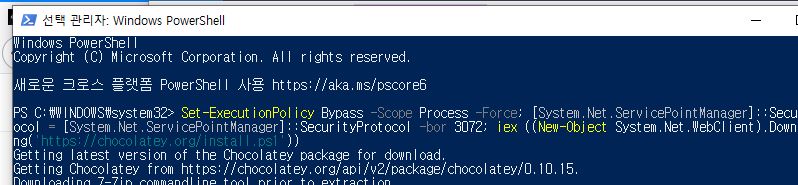
2. 아래 사이트에 접속하여 choco라는 소프트웨어 설치 인스톨러를 설치 합니다.
- 설치 명령어
Set-ExecutionPolicy Bypass -Scope Process -Force; [System.Net.ServicePointManager]::SecurityProtocol = [System.Net.ServicePointManager]::SecurityProtocol -bor 3072; iex ((New-Object System.Net.WebClient).DownloadString('https://chocolatey.org/install.ps1'))Installing Chocolatey
Chocolatey is software management automation for Windows that wraps installers, executables, zips, and scripts into compiled packages. Chocolatey integrates w/SCCM, Puppet, Chef, etc. Chocolatey is trusted by businesses to manage software deployments.
chocolatey.org
3. 초코(choco) 인스톨러 설치 이후 아래 명령어를 통해 minikube를 설치 합니다.
choco install minikube

4. 설치가 완료되면 확인하여 봅니다.
1) 시작
- minikube start --driver=hyperv
- (driver 에러가 발생하면) minikube start --driver=virtualbox
2) 확인 : minikube status
3) 종료 : minikube stop

* kubectl 윈도우 설치──────────────────────
1. cmd 또는 파워쉘에서 아래 명령어로 파일 받기
curl -LO https://storage.googleapis.com/kubernetes-release/release/v1.20.0/bin/windows/amd64/kubectl.exe
2. cmd 또는 파워쉘에서 받은 파일 실행
